Event Espresso is the best WordPress event online registration and ticketing manager plugin–and the best supported with full-time support. Based on my experiences. In this section, I’ll explain how to enhanced Event Espresso with your Azure VM
- Press
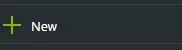 , type WordPress
, type WordPress -
Choose “wordpress + mysql” with Docker as Publisher
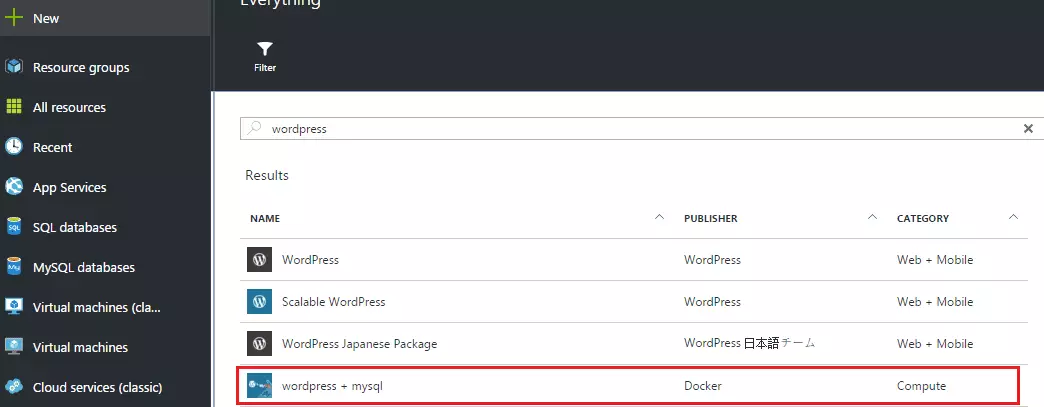
-
Click “Create”
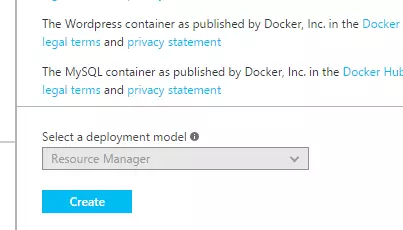
-
Fill the required fields as you want
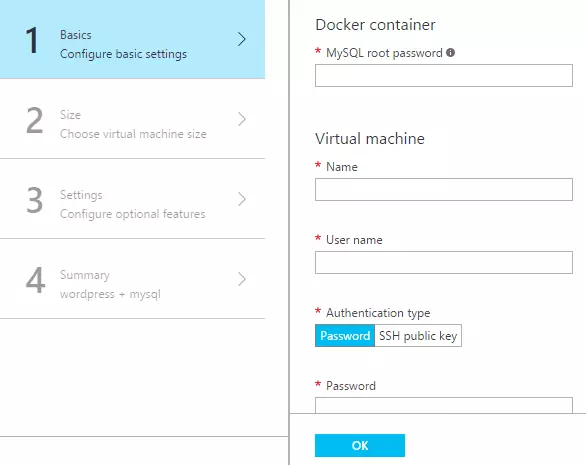
-
For “Location”, I’m peffer to “Southeast Asia”
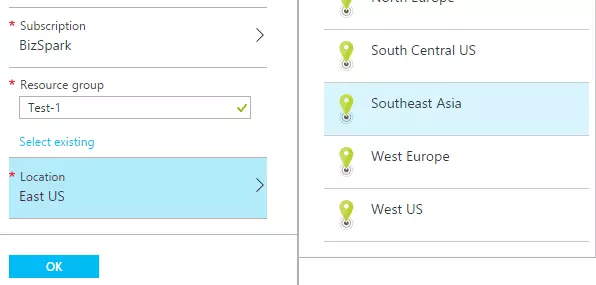
-
Why I choose “Southeast Asia”? I have tried “West US” and at that time there’s no DS VM type
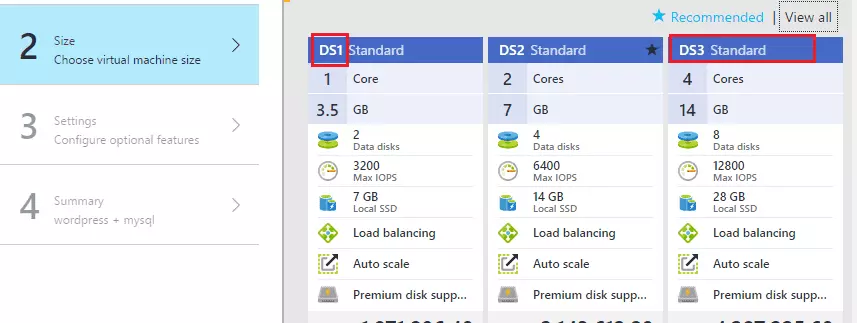
VM Type with DS-series has premium storage and run faster than D-series. For more detail check here
- Now assume you have install your wordpress, now it’s time to configure your VM, connect SSH to your VM
-
Once you login to your VM using putty, type
sudo su
-
And type
docker ps
-
And will show something like this
CONTAINER ID IMAGE COMMAND CREATED STATUS PORTS NAMES
xxxxxxxxxxxxx wordpress “/entrypoint.sh apach” 2 days ago Up 39 hours 0.0.0.0:80->80/tcp compose_wordpress_1
xxxxxxxxxxxxx mysql “/entrypoint.sh mysql” 2 days ago Up 39 hours 0.0.0.0:3306->3306/tcp compose_mysql_1
-
Next, remember the name of wordpress image, in my case is “compose_wordpress_1”
docker inspect -f “{{.State.Pid}}” compose_wordpress_1
-
It will show the PID, then type (in my case, 1016 is my wordpress pid)
sudo nsenter –target 1016 –mount –uts –ipc –net –pid
-
Once it open new shell, install new package
apt-get install php5-gd php5-curl libapache2-mod-php5
service apache2 reload
- Type “exit” to exit from docker container.
The php5-gd dan libapache2-mod-php5 package will help you when you download Receipt / Order confirmation in PDF. Php5-curl will help you when you install Braintree add-on
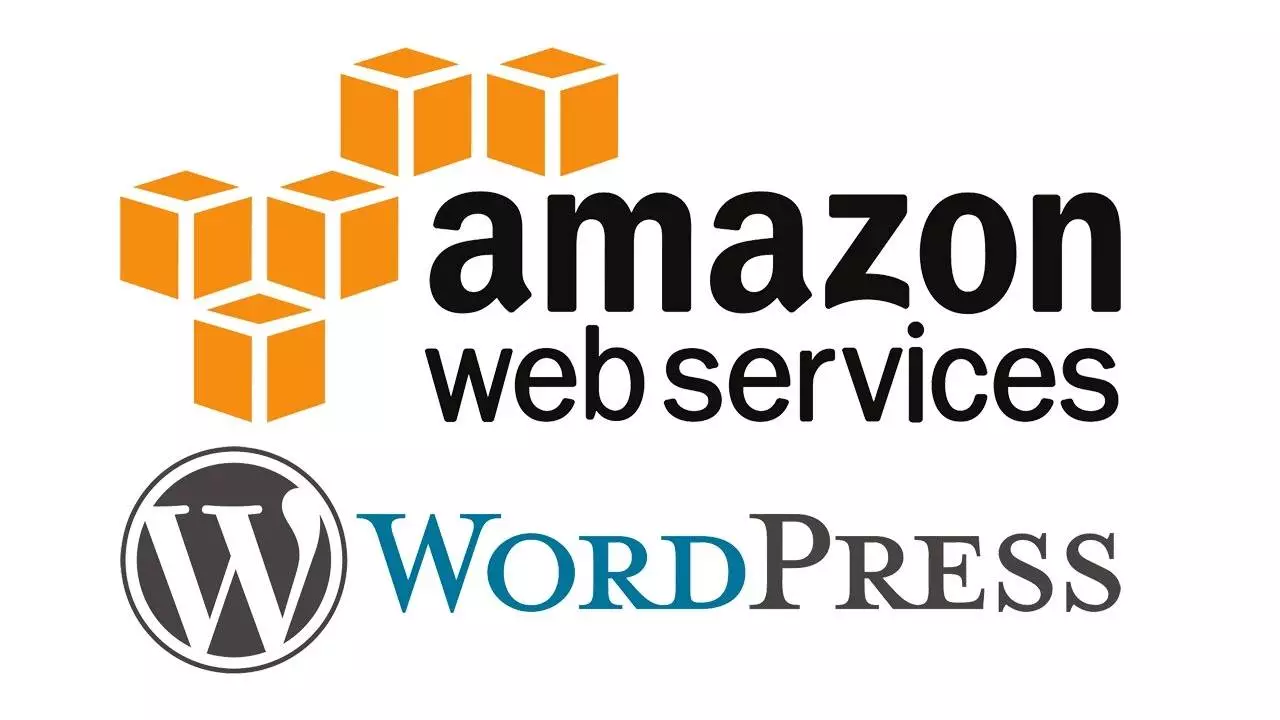

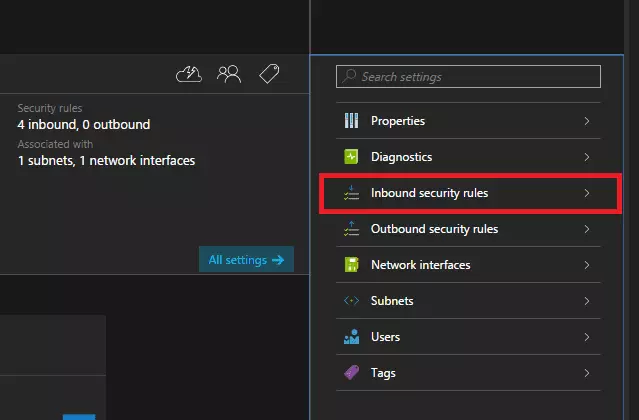

Recent Comments